Open ACT. You may do a Lookup then click on Contact List or you can choose your group and click on the Groups button. Minimize ACT (do not close ACT)
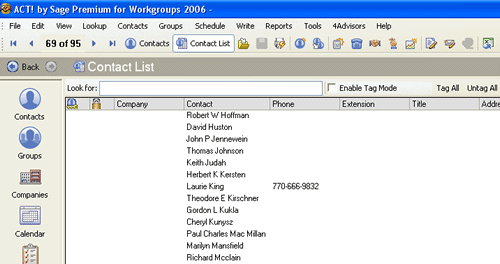
Open up MS Excel Spreadsheet. Click on the "ACT!" menu item in Excel. Choose "Map to Contact..." (or the Company or Group option). You'll get a field list just like a Word merge template, except these are all fields from the current contact record, no "my record" stuff here. Create your spreadsheet. See example below.
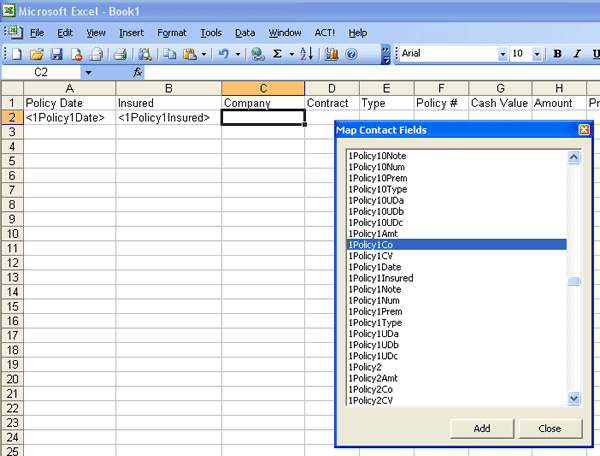
When you are done, go to File, Save As and give it a name. Close Excel.
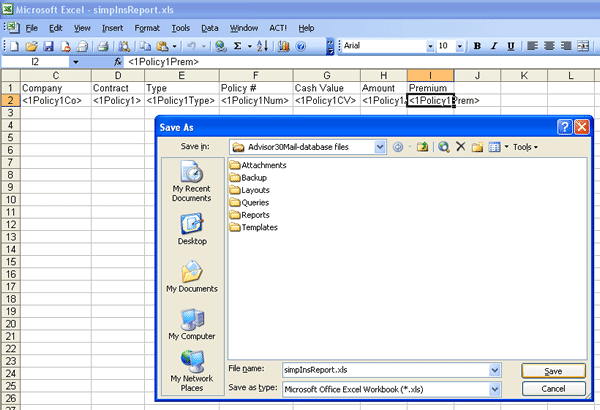
Maximize ACT. Click on the Documents tab; click on Add Document and locate your spreadsheet and press Open.
Now you should see your spreadsheet listed in the Documents tab. Highlight your spreadsheet and click on "Map to Excel".
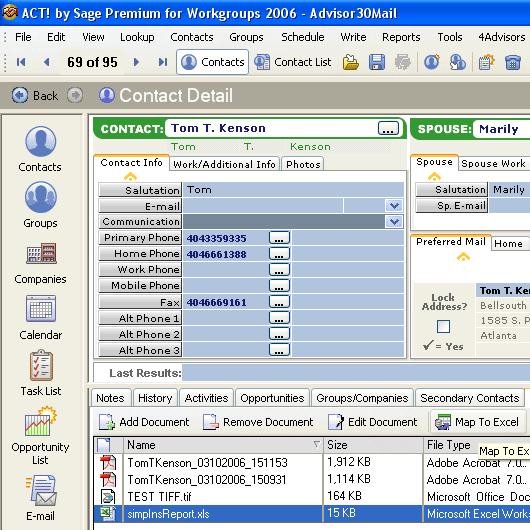
If you'd like it a little more automated, you could have an SDK'er make this process a menu item or toolbar button to do it in one click. (I've written this before and could do it for you very easily.)
Written by Scott Abboud
CRM for Financial, Financial CRM Software