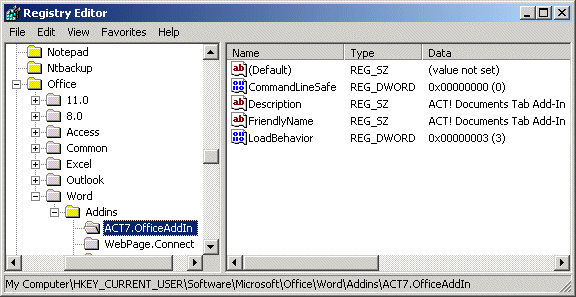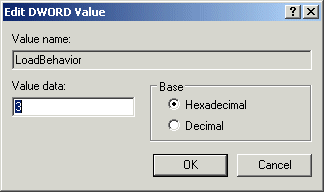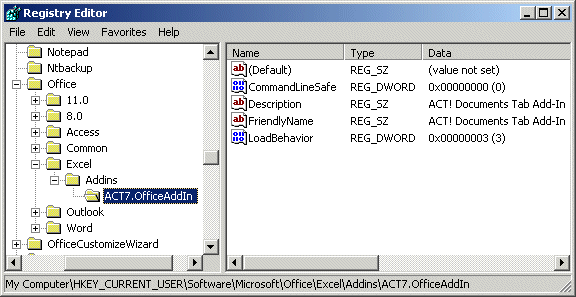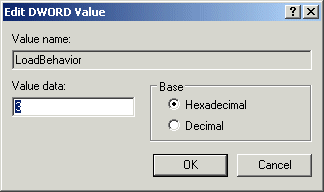ACT! Mail Merge Window is missing in Word or Unable to Access the ACT! Menu Option on the Microsoft® Word or Excel® Tool Bar
| |
Question |
| |
The ACT! menu option is missing from the Microsoft Word and/or Excel tool bar. |
 |
| |
Answer |
| |
Note: The following information is provided as a convenience. Sage Software, Inc., does not provide support for Microsoft Products. For more information on this topic go to Microsoft.com.
There is a Microsoft hotfix that will correct this issue. Please click the following link to access the hotfix:
Update for Office 2003 (KB907417)
If the issue persists after applying the Microsoft hotfix, please use the following steps to resolve the issue:
Verify Registry Settings Are Correct:
Another reason why the ACT! menu items could be missing from Word is because a registry setting is incorrect. Use the following steps to verify the correct registry values:
For Word:
- Close Word.
- Click the Windows Start button, and then click the Run option. The Run dialog box appears.
- Type regedit, and then click OK. The Windows Registry Editor launches.
- Browse to the following key:
HKEY_Current_User\Software\Microsoft\Office\Word\Addins\ACT7.OfficeAddin.
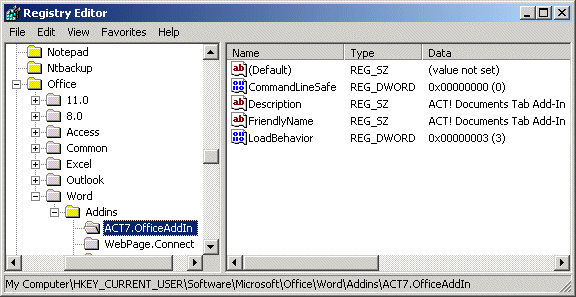
- Right-click the LoadBehavior value from the right pane, and then click the Modify option from the shortcut menu. The Edit DWORD Value dialog box appears.
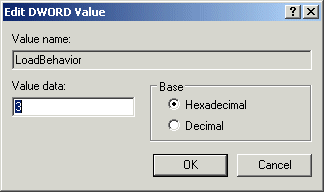
- The Value Data should be set to 3. If it is not, change the Value data to 3, and then click OK.
- Browse to the following key:
HKEY_Local_Machine\Software\Microsoft\Office\Word\Addins\ACT7.OfficeAddin.
- Right-click the LoadBehavior value from the right pane, and then click the Modify option from the shortcut menu. The Edit DWORD Value dialog box appears.
- The Value Data should be set to 3. If it is not, change the Value data to 3, and then click OK.
- Close the Windows Registry Editor.
For Excel:
- Close Excel.
- Click the Windows Start button, and then click the Run option. The Run dialog box appears.
- Type regedit, and then click OK. The Windows Registry Editor launches.
- Browse to the following key:
HKEY_Current_User\Software\Microsoft\Office\Excel\Addins\ACT7.OfficeAddin.
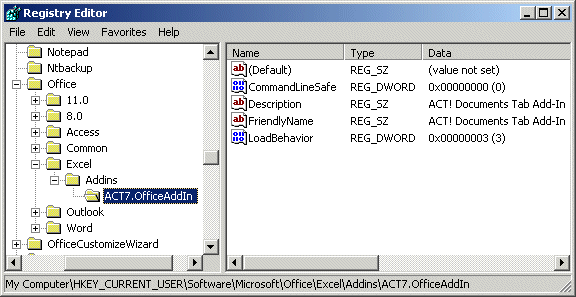
- Right-click the LoadBehavior value from the right pane, and then click the Modify option from the shortcut menu. The Edit DWORD Value dialog box appears.
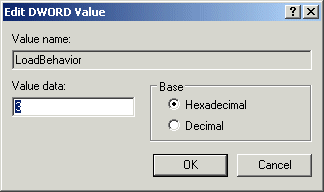
- The Value Data should be set to 3. If not, change the Value data to 3, and then click OK.
- Browse to the following key:
HKEY_Local_Machine\Software\Microsoft\Office\Excel\Addins\ACT7.OfficeAddin.
- Right-click the LoadBehavior value from the right pane, and then click the Modify option from the shortcut menu. The Edit DWORD Value dialog box appears.
- The Value Data should be set to 3. If not, change the Value data to 3, and then click OK.
- Close the Windows Registry Editor.
|
Financial CRM Software, ACT! CRM Software
CRM for Financial, Financial CRM Software
|